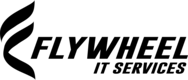While many people are familiar with the basic features of Microsoft Teams, such as chat, video calls, and file sharing, there are many less-known features that can make a big difference in productivity and collaboration. In this blog post, we'll explore some of the most useful features of Teams that you may not have heard of before.
1 – Use a workflow template for ready-made project management
This is a great way to help a project go smoothly if you’re doing something you have never organised before as a company. Teams has a library of templates that can help you and your team get started on projects quickly. These templates provide a standardised workflow for common types of projects, such as creating a new product, launching a marketing campaign, or planning an event. By using a template, you can save time and ensure that everyone on the team is following the same process.
2 – Get Priority Notifications when you’ve silenced general chat
Teams allows you to mark certain chats and channels as “priority,” which means you’ll receive notifications for them even if you have notifications turned off for the rest of your conversations. This can be helpful if you’re waiting for an urgent message from a particular person whilst deeply focused to meet a deadline, or if you need to stay on top of a critical project. You can also set a notification as urgent, and it will get sent to your recipient every 20 minutes, over and over, till they open it.
3 – Set up and design your own Kanban style workflow board
The classic Kanban workflow board displays a job list in three columns: To-Do, In Progress and Done. Teams lets you create a board like this and build in any variation you choose to suit what you’re doing. You can have a team task board or an individual task board and then share it with anyone. You can also assign tasks to colleagues or update colleagues direct from the board – tagging them in a comment will generate an email that links them to the board: just make sure your note makes sense as a stand-alone message if there’s a risk they will ignore your email that makes no sense out of context! If you want your task board to be visible to your boss but nobody else, put in inside a private channel within the team, NOT in the default ‘General’ channel (which cannot be made private and is always visible to the whole team).
4 – Change your workspace from messy to magnificent with virtual backgrounds
If you’re working from your messy home, in the kitchen or even if your office is less than glamorous, Teams’ virtual backgrounds can help you stay focused and professional during video calls. You can choose from a variety of pre-set backgrounds, or you can upload your own. Some remote-working companies have synchronised their background so that every employee uses the same backdrop, bearing company branding.
5 – Join a meeting in silence by turning on Live Captions
Do you ever join Teams meetings with colleagues when you’re travelling, and want to void being the shouty person who annoys other passengers on the train? Or maybe they’re annoying you so you’re the one who can’t hear your colleagues. Teams’ live captions feature provides real-time captions during video calls, also making it easier for people with hearing difficulties to participate in conversations. This feature can also be helpful for non-native speakers who may have trouble understanding certain accents or dialects.
6 – Record a meeting as a video
Tired of giving training sessions to colleagues? You can record your greatest performance as you deliver it over Teams, including audience participation with questions and answers if you wish, and then share it with colleagues over the company network, the company intranet, or even upload it to YouTube.
7 – Record a meeting transcript
Yest that’s right, Teams can write down everything you say in a Teams call. It gets rid of the transcript after a week, so remember to download and save it. We use this a lot at Flywheel and we find it’s best at understanding posh English accents and people who don’t get too excited when they talk.
8 – Schedule staff shifts and manage holidays across the whole team
If you work in a job that requires shift scheduling, and team members can’t book overlapping holidays, the Teams’ Shifts feature can help you all manage your schedule more efficiently. You can create schedules, assign shifts to team members, and even send shift reminders directly through Teams. This feature can be particularly helpful for managers who need to coordinate schedules for multiple employees or teams who need to know when anyone else will be on holiday.
9 – Set up a Poll for Quick Feedback from employees
Teams’ polls feature allows you to quickly gather feedback from team members on a particular topic. You can create a poll with multiple-choice or open-ended questions, and team members can respond directly in Teams. This feature can be helpful for decision-making or for gathering feedback on new ideas or projects.
10 – Hold a multi-lingual meeting with simultaneous translation via live captions
Fancy pretending to be at the United Nations? You can hold your very own multi-lingual meeting with simultaneous translation services courtesy of Microsoft. You just need to activate live caption, which will generate a transcript of the meeting as people talk, and then switch language to see captions in the language of your choice. If you want to save the meeting comments afterwards you will ALSO need to active Transcription during your meeting.